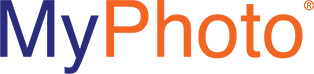The MyPhoto Process
Step 1 – Take your photo
Using your favorite device that has a camera, take your photo. Review the requirements provided if needed.
Step 2 – Login to the MyPhoto site
MyPhoto is a web application that is customized to your institution. The theme, colors, logo and integration with your current method of authentication (LDAP, Shibboleth, CAS, ADFS) are key components. MyPhoto is also responsive. This means that you can login with any device and it will display properly. So go ahead and use your smartphone, Iphone, Ipad or other device and login to the site!
Step 3 – Upload your photo!
Select a photo from your gallery, hard drive or even take a selfie now.
Step 4 – Preview your photo
We provide a preview of exactly what your photo will look like on a university ID that has been provided. A sample card will also be shown so that you may compare it so that it meets the requirements of your institution.
Step 5 – Submit your photo!
Step 5 is simply clicking on the submit button. Before you know it, an email is in your inbox confirming your submission. Shortly an approval or disapproval email will follow with further instructions or details. You are all set!
With over 10 years of experience, MyPhoto has collaborated with our customers to be implemented in conjunction with the following card systems:
- • TouchNet / Heartland Payment Systems
- • Blackboard
- • Atrium
- • ID Works
- • ITC Systems
- • Entrust Datacard
- • TruCredential
- • RapIDcard IDMS
- • RapIDcard Elite
- • Banner
- • PeopleSoft
- • Lenel / OnGuard
- • And ALL others!